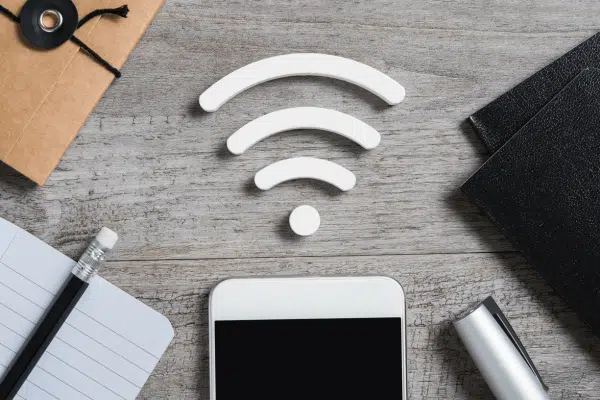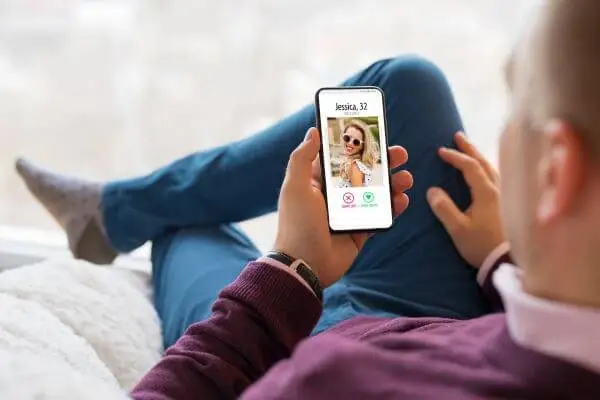How to Recover WhatsApp Photos Complete Guide
Losing photos on WhatsApp can be a frustrating experience, especially when those images have emotional value or are important for work.
Fortunately, recovering these photos is not an impossible mission. There are several ways to recover photos from WhatsApp, whether through backups, local storage or using specific data recovery tools.
In this guide, we will detail the most effective and practical methods to help you recover your photos, whether on Android or iOS devices.
How Media Storage Works on WhatsApp
Before we get into the recovery methods, it is important to understand how WhatsApp stores photos.
The moment an image is sent or received, it is automatically saved to the device's internal storage.
If chat backup is turned on, images will also be included in your Google Drive or iCloud backup.
Received photos are stored in the WhatsApp media folder, and you can access them manually.
However, if they have been deleted from the device, the options for how to recover photos from whatsapp may depend on the frequency of backups and manual recovery methods.
Method 1: Recovery via Google Drive (Android)
For Android users, Google Drive backup is the most reliable way to recover deleted photos.
If you have automatic backup turned on, you can restore your deleted photos easily. Here's how to do it:
- Uninstall WhatsApp from your device.
- Reinstall the app from the Google Play Store.
- Open WhatsApp and enter your phone number.
- The app will automatically detect the backup available on Google Drive and prompt you to restore it. Tap "Restore".
- After the restore, all messages and media including photos will be back on your WhatsApp.
Important Tip: Google Drive backup occurs as often as you set in your WhatsApp settings (daily, weekly, or monthly).
Make sure the backup has been made before deleting the photos.
Method 2: Recovery via iCloud (iOS)
If you use an iPhone, the recovery process is similar to that of Android, but using iCloud. Here's how to proceed:
- Uninstall WhatsApp from your iPhone.
- Reinstall WhatsApp from the App Store.
- After reinstallation, enter the phone number associated with your account.
- The app will prompt you to restore from iCloud backup. Tap "Restore" and wait for the process to complete.
This method only works if you backed up your photos to iCloud before deleting them. Otherwise, you'll need to resort to other recovery methods.
Method 3: Checking WhatsApp Media Folder (Android)
Even if the photos have been deleted from the WhatsApp chat, they may still be saved in the media folder of your Android device. To check if the images are available, follow the steps below:
- Open the File manager from your device.
- Go to your internal storage and look for the folder “WhatsApp”.
- Inside the folder, access “Average” and then “WhatsApp Images”.
- Here you will find all the photos you have received via WhatsApp. If the photos are still on your device, you can view them or copy them to another location.
Observation: This method does not rely on backup and is a great solution if the photos were recently deleted from the conversation but are still stored on the device.
Method 4: Using Data Recovery Software
When traditional methods don't work, an alternative solution is to use specialized data recovery programs.
These software access your device’s internal storage and are capable of restoring deleted files, including WhatsApp photos. Here are some popular options:
- Dr.Fone: Supports data recovery on both Android and iOS, including photos, videos and other files.
- EaseUS MobiSaver: A reliable tool that recovers deleted photos directly from the device or from existing backups.
- Tenorshare UltData: This software is especially useful for iPhone users, recovering data from iCloud, iTunes backups or directly from iPhone.
Golden Tip: Before using any recovery software, avoid continuing to use your device to store new data as this may overwrite the photos you want to recover, making the process more difficult.
Method 5: Recover Photos Sent to Contacts
If you have sent the photos you want to recover to other people on WhatsApp, you can simply ask them to resend the images.
Although it is not a technical recovery method, it is a practical and quick solution to recover photos from WhatsApp that have already been shared.
Additionally, oftentimes recipients may have automatically downloaded the photos, making it easier for them to send the images back to you.
Method 6: Restoring Local Backups (Android)
On Android, WhatsApp also creates daily local backups that are stored for up to seven days.
This method allows you to restore a local backup in case Google Drive doesn't have the photos you need.
Here's how to restore a local backup:
- Open File Manager from your device.
- Navigate to the “WhatsApp/Databases”.
- You will see a series of backup files, such as “msgstore-YYYY-MM-DD.1.db.crypt12”. Choose the backup from before you deleted the photos.
- Rename the selected file to “msgstore.db.crypt12”.
- Uninstall and reinstall WhatsApp.
- During reinstallation, choose to restore from local backup.
This method is an excellent option for recover photos from WhatsApp recently deleted within a seven-day period.
Avoiding Losing Photos in the Future
Now that you know how recover photos from WhatsApp, it is essential to prevent the future loss of important images. Here are some practical tips to keep your photos safe:
- Enable Automatic Backup: On Android, set up automatic WhatsApp backup on Settings > Chats > Chat Backup. On iPhone, set up iCloud backup.
- Use Cloud Services: In addition to WhatsApp backups, use services like Google Photos, OneDrive, or Dropbox to automatically save photos you receive. This provides an additional layer of protection.
- Make Regular Manual Backups: To ensure that your photos are always safe, make manual backups of your chats and media, especially before uninstalling the app or changing devices.
Conclusion
Recovering lost WhatsApp photos is not as complicated as it may seem. With the right tools and methods, you can restore your images in just a few steps.
If you use automatic backups to Google Drive or iCloud, recovery is quick and easy. Otherwise, data recovery programs or local backups offer good alternatives.
The most important thing is to act quickly and not overload the device with new data after the loss of images, to maximize your chances of success.